|
|
|
   screen cutter
screen cutter
Functions
- copy a section of the screen to the clipboard
- copy a section of the screen to a file
- copy a section of the screen to an overlay bitmap
Description
Click with the left mouse button on the TNA icon  to activate the screen shot function. The shape of
the mouse cursor changes to a knive. to activate the screen shot function. The shape of
the mouse cursor changes to a knive.
Select the rectangluar reagion you want to get a screen shot of, by
first clicking on the upper left corner and the clicking on the
lower right corner. A red frame is drawn around this rectangle.
If you want to cancel the screen cutting, click the right mouse
button and choose the menu item Cancel Screenshot Cut in the
popupmenu.
Depending on the settings, the bitmap will be copied to the
clipboard, converted to and overlay bitmap, or you can select a
filename in a Save Bitmap as ... dialog and the bitmap is
saved as a file.
Configuration
Click with the right button on the TNA icon  to open the configuration popup menu of the screen
cutter. . to open the configuration popup menu of the screen
cutter. .
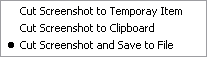
A screenshot can be stored in three different
ways:
- Cut Screenshot to Overlay Item
If this option is active, a bitmap overlay object is created at
this position of the screen. Use the mouse to move it on the
screen.
Choose the context menu of the overlay bitmap to do more operations
on the object.
- Cut Screenshot to Clipboard
The screenshot will be copied directly to the clipboard.
- Cut Screenshot and Save to File
After the screenshot is defined, a Save file as ... is
opened. Edit the filename for the bitmap file there and save
it.
|