|
|
|
overlay objects
MB-Ruler Pro can show
- points
- lines / arrows
- polylines
- rectangles
- circles / ellipses
- bitmaps
- and text
as overlay objects on the screen.
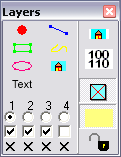 Open the layer control in the MB-Ruler popup menu or use
the hotkey <Strg><Alt><K> to create an
overlay object. Click on the corresponding icon to start inserting
the element. The tooltip describes you every single step. Open the layer control in the MB-Ruler popup menu or use
the hotkey <Strg><Alt><K> to create an
overlay object. Click on the corresponding icon to start inserting
the element. The tooltip describes you every single step.
Every overlay object can be modified afterwards by moving its
nodes.
If you press the <Ctrl> key while moving, the whole overley
object is moved. If you press the <Shift> key while moving,
other nodes are used as magnetic anchors. If the mouse is near
these points, the position of the elements is corrected to exactly
these points.
You can also create the objects with the help of there
hotkeys:
| <Ctrl><Alt><P>
|
add overlay point |
| <Ctrl><Alt><L>
|
add overlay line |
| <Ctrl><Alt><S>
|
add overlay rectangle |
| <Ctrl><Alt><F>
|
add overlay polygon |
| <Ctrl><Alt><T>
|
add overlay text |
| <Ctrl><Alt><B>
|
add overlay bitmap |
Have a look at the function key help
page for more details about the functions keys and how you can
configure them.
Overlay objects are created in the active temporary layer (lager
control). The tooltip of most of the elements (point,line,
rectangle, polyline, ellipse) shows their geometric properties. All
function for modifying an overlay object can be accessd by its
popup menu.
static layer
There are slow four static layers. Use the popup menu of an overlay
object to move an object to a static layer. (Overlay objects in
these layers can not be modified any more. Move them back to a
temporary layer to modify them.)
- visible layer
objects in this layer are always visible
- hideable layer
The visibility of objcets in this layer can be toggled with the
hotkey <Shift><ESC>
- autohide layer
objects in this layer are always visible - except the mouse is
close to them
- autoshow layer
objects in this layer are always invisible - except the mouse is
close to them
To be able to modify objects in the autohide layer, this
mode can be deactivated in the layer control.
Objects with links
You can add a link and/or hint to every (Properties ...) A link is
either
- a link to an other file or application
- a function of MB-Ruler
- or a function in an imported DLL
Click on an object in a static layer to start the linked
function.
If the object is still in a temporary layer,
<Ctrl><Shift> must be pressed, too.
Special function of overlay objects
Some elements have special functions - listed int the popupmenu of
the element:
|
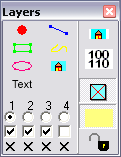 Open the layer control in the MB-Ruler popup menu or use
the hotkey <Strg><Alt><K> to create an
overlay object. Click on the corresponding icon to start inserting
the element. The tooltip describes you every single step.
Open the layer control in the MB-Ruler popup menu or use
the hotkey <Strg><Alt><K> to create an
overlay object. Click on the corresponding icon to start inserting
the element. The tooltip describes you every single step.